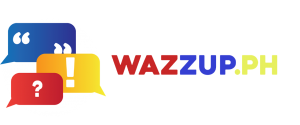Since its introduction in 2018, the Galaxy Watch has proven to be an invaluable companion to the Galaxy smartphone, assisting users in achieving their fitness goals and monitoring their overall health and well-being. However, it offers much more than just fitness tracking capabilities—it serves as a convenient task planner and a seamless extension of your phone.
Now, five years since the launch of the first Galaxy Watch, it has undergone significant advancements. It has transitioned from being solely a fitness tracker to becoming an essential tool that complements the Galaxy smartphone by providing easy access to various app activities. With features like a mini chatbox, planner, radio, and fitness tracker right on your wrist, the Galaxy Watch proves to be an incredibly helpful and versatile device.
If you’re considering getting your own Galaxy Watch, you’ll be delighted to know how seamlessly it can enhance your tasks and add more fun to your daily routine when synced with your Galaxy smartphone. Here’s a list of the ways it can make your life easier and more enjoyable:

Track your health stats
Keep track of your wellness goals by seamlessly checking your health data on both your Galaxy smartphone and Galaxy Watch. With the Samsung Health app, you can easily sync it from your phone to your Galaxy Watch. Simply tap “More Options” and then “Settings” to initiate the syncing process. You can select the Samsung Watch accessory or choose “Scan for accessories” if it’s not listed. This synchronization enables you to conveniently monitor your heart rate and Electrocardiogram (ECG) levels directly from the app through your Galaxy Watch.
Additionally, at the end of a busy day, you can wear your Galaxy Watch while sleeping and wake up to a comprehensive sleep report that includes information on your body movements, heart rate, and oxygen levels. This feature allows you to gain valuable insights into the quality of your sleep and make informed decisions to improve your overall well-being.
Keep tabs on emails and schedules
As you prepare for a busy day, it’s important to stay connected without compromising safety, especially when checking your schedule and emails on your phone while on the go. Fortunately, staying connected is a breeze with your Galaxy Watch. By syncing your Gmail and Calendar apps, you can conveniently access your meetings and reminders right on your wrist. No need to fumble with your phone or risk distractions while commuting or on the way to work.
Moreover, with your Galaxy Watch, you can even check and manage your emails directly from your wrist. The watch’s microphone allows you to dictate your reply, and it will seamlessly transcribe your voice into text. This hands-free feature enables you to stay productive and efficient, effortlessly managing your emails while keeping your focus on the tasks at hand.
Play music on-the-go
Indulge in your favorite playlist whether you’re working out, commuting, or simply completing tasks at work by using your Galaxy Watch in sync with your connected Galaxy smartphone. To ensure a seamless experience, make sure that the “Auto sync” setting is enabled on your phone.
With the Galaxy Watch and Spotify, you can enjoy an uninterrupted music experience. Download the Spotify app onto your watch and save your favorite tracks, allowing you to listen to them even when offline. This means you can leave your phone behind and still enjoy your tunes directly from your Galaxy Watch using either your earbuds or the built-in speakers. Whether you’re on the move or need some ambient sounds while focusing on work, your Galaxy Watch has got you covered for a delightful music experience.
Check and respond to messages, anytime
Stay connected even during your workout sessions or social gatherings by utilizing the messaging capabilities of your Galaxy Watch. With message notifications activated, you can conveniently check incoming messages and even compose quick replies directly from your watch.
When a new message arrives, your Galaxy Watch will notify you through a gentle vibration or sound alert, ensuring that you don’t miss any important communication. If you happen to miss the initial alert, you can easily access the message by swiping the watch face to the right. From there, you have the option to compose a quick reply by tapping an emoji or typing a message using the watch’s intuitive interface.
This feature allows you to stay engaged and connected without the need to reach for your phone, making it effortless to respond to messages and stay connected with others while on the go or in the midst of various activities.
Sync your devices fuss free
Unlock the full potential of your Samsung Watch by connecting it to your Samsung smartphone. Simply enable Bluetooth on your phone, and the watch will automatically connect to it. If you’re connecting the watch to a new phone, a quick reset is all it takes. Press the “Home” and “Back” buttons simultaneously, and wait for the reset to complete. Once done, navigate to the watch’s “Settings” menu, select “General,” and tap on “Connect to a new phone.” Following these steps, you can enjoy all the functions of your Samsung Watch without needing to take out your phone.
If you’re eager to learn more about the impressive features that make the Galaxy Watch a perfect companion to your phone, we invite you to discover the all-new Galaxy. Join us as we showcase our latest technologies designed to open up possibilities and transform lives. Prepare to be captivated by an exciting journey as Samsung presents an innovative cultural driving force during the first-ever Unpacked Event hosted in Seoul, South Korea. The global event will be streamed live on Samsung.com, Samsung Newsroom, and Samsung’s YouTube channel, starting on July 26 at 8:00 p.m. KST or 7:00 p.m. Philippine time.